Plane Crash 1.0
207
5
207
5
This is my third accident! Enjoy
Installation:
1. Install ScriptHookV
2. Download and install Visual C++ Redistributable for Visual Studio 2015 x64, x86, Visual C++ Redistributable for Visual Studio 2013 x64, x86.
3. Install latest ScriptHookVDotNet, read the requirements.
4. Download last NativeUI version from here: http://gtaforums.com/topic/809284-net-nativeui/
5. Move all contents of the .zip into your /scripts/ directory. If it doesn't exist, create one.
Download the file -> if you haven't a scripts map make one call it "scripts"
than make a map called "AutoloadMaps" and copy and paste the downloaded files in it done!
Controls:
F7 or R3 + LB - Open main menu.
WASD or Left Stick - Fly around while inside map editor, or when having an object selected, move/rotate the object.
Q/E or LB/RB - While having an object selected, move up/down the object, or rotate it.
F or Controller Y - Open the object spawning menu.
P or Controller Pause - Open the ped spawning menu.
V or Controller Back - Open the vehicle spawning menu.
Arrow Up or DPAD Up - Spawn a marker.
Shift or Controller A - Fly/Move/Rotate objects faster.
Alt or DPAD Down - Fly/Move/Rotate objects slower.
Control or L3 - While having an object selected, switch from moving to rotating. The arrow above the object will switch colors. Yellow for moving and red for rotating.
Mouse Left Click or RT - Select an object while looking at it.
Mouse Right Click or LT - Move an object with the mouse while looking at it.
Mouse Wheel or RB/LB - Rotate an object while having it snapped to your cursor.
C or R3 - Copy an object while looking at it or having it selected.
Del or Controller X - Delete an object while looking at it.
Installation:
1. Install ScriptHookV
2. Download and install Visual C++ Redistributable for Visual Studio 2015 x64, x86, Visual C++ Redistributable for Visual Studio 2013 x64, x86.
3. Install latest ScriptHookVDotNet, read the requirements.
4. Download last NativeUI version from here: http://gtaforums.com/topic/809284-net-nativeui/
5. Move all contents of the .zip into your /scripts/ directory. If it doesn't exist, create one.
Download the file -> if you haven't a scripts map make one call it "scripts"
than make a map called "AutoloadMaps" and copy and paste the downloaded files in it done!
Controls:
F7 or R3 + LB - Open main menu.
WASD or Left Stick - Fly around while inside map editor, or when having an object selected, move/rotate the object.
Q/E or LB/RB - While having an object selected, move up/down the object, or rotate it.
F or Controller Y - Open the object spawning menu.
P or Controller Pause - Open the ped spawning menu.
V or Controller Back - Open the vehicle spawning menu.
Arrow Up or DPAD Up - Spawn a marker.
Shift or Controller A - Fly/Move/Rotate objects faster.
Alt or DPAD Down - Fly/Move/Rotate objects slower.
Control or L3 - While having an object selected, switch from moving to rotating. The arrow above the object will switch colors. Yellow for moving and red for rotating.
Mouse Left Click or RT - Select an object while looking at it.
Mouse Right Click or LT - Move an object with the mouse while looking at it.
Mouse Wheel or RB/LB - Rotate an object while having it snapped to your cursor.
C or R3 - Copy an object while looking at it or having it selected.
Del or Controller X - Delete an object while looking at it.
Incarcat: 11 Martie 2017
Last Downloaded: in urma cu 1 zi
0 Comentarii
More mods by sprintelekk:
This is my third accident! Enjoy
Installation:
1. Install ScriptHookV
2. Download and install Visual C++ Redistributable for Visual Studio 2015 x64, x86, Visual C++ Redistributable for Visual Studio 2013 x64, x86.
3. Install latest ScriptHookVDotNet, read the requirements.
4. Download last NativeUI version from here: http://gtaforums.com/topic/809284-net-nativeui/
5. Move all contents of the .zip into your /scripts/ directory. If it doesn't exist, create one.
Download the file -> if you haven't a scripts map make one call it "scripts"
than make a map called "AutoloadMaps" and copy and paste the downloaded files in it done!
Controls:
F7 or R3 + LB - Open main menu.
WASD or Left Stick - Fly around while inside map editor, or when having an object selected, move/rotate the object.
Q/E or LB/RB - While having an object selected, move up/down the object, or rotate it.
F or Controller Y - Open the object spawning menu.
P or Controller Pause - Open the ped spawning menu.
V or Controller Back - Open the vehicle spawning menu.
Arrow Up or DPAD Up - Spawn a marker.
Shift or Controller A - Fly/Move/Rotate objects faster.
Alt or DPAD Down - Fly/Move/Rotate objects slower.
Control or L3 - While having an object selected, switch from moving to rotating. The arrow above the object will switch colors. Yellow for moving and red for rotating.
Mouse Left Click or RT - Select an object while looking at it.
Mouse Right Click or LT - Move an object with the mouse while looking at it.
Mouse Wheel or RB/LB - Rotate an object while having it snapped to your cursor.
C or R3 - Copy an object while looking at it or having it selected.
Del or Controller X - Delete an object while looking at it.
Installation:
1. Install ScriptHookV
2. Download and install Visual C++ Redistributable for Visual Studio 2015 x64, x86, Visual C++ Redistributable for Visual Studio 2013 x64, x86.
3. Install latest ScriptHookVDotNet, read the requirements.
4. Download last NativeUI version from here: http://gtaforums.com/topic/809284-net-nativeui/
5. Move all contents of the .zip into your /scripts/ directory. If it doesn't exist, create one.
Download the file -> if you haven't a scripts map make one call it "scripts"
than make a map called "AutoloadMaps" and copy and paste the downloaded files in it done!
Controls:
F7 or R3 + LB - Open main menu.
WASD or Left Stick - Fly around while inside map editor, or when having an object selected, move/rotate the object.
Q/E or LB/RB - While having an object selected, move up/down the object, or rotate it.
F or Controller Y - Open the object spawning menu.
P or Controller Pause - Open the ped spawning menu.
V or Controller Back - Open the vehicle spawning menu.
Arrow Up or DPAD Up - Spawn a marker.
Shift or Controller A - Fly/Move/Rotate objects faster.
Alt or DPAD Down - Fly/Move/Rotate objects slower.
Control or L3 - While having an object selected, switch from moving to rotating. The arrow above the object will switch colors. Yellow for moving and red for rotating.
Mouse Left Click or RT - Select an object while looking at it.
Mouse Right Click or LT - Move an object with the mouse while looking at it.
Mouse Wheel or RB/LB - Rotate an object while having it snapped to your cursor.
C or R3 - Copy an object while looking at it or having it selected.
Del or Controller X - Delete an object while looking at it.
Incarcat: 11 Martie 2017
Last Downloaded: in urma cu 1 zi
Alatura-te conversatiei! Logheaza-te sau Inregistreaza-te pentru crearea unui cont ca sa poti scrie comentarii.
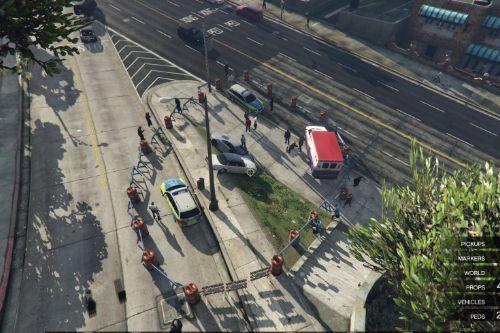

![Los Santos Capital Construction [ YMAP / Lore Friendly ] Los Santos Capital Construction [ YMAP / Lore Friendly ]](https://img.gta5-mods.com/q75-w500-h333-cfill/images/los-santos-capital-construction-ymap-lore-friendly/8f4605-000.jpg)

![[MLO] III Claude House [Add-On SP / FiveM] 1.0 [MLO] III Claude House [Add-On SP / FiveM] 1.0](https://img.gta5-mods.com/q75-w500-h333-cfill/images/mlo-iii-claude-house-add-on-sp-fivem-1-0/65fb4f-claude(4).png)
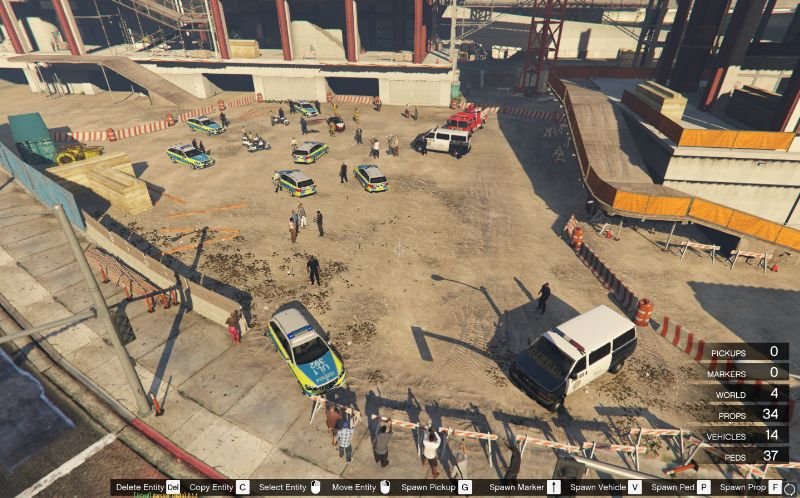





 5mods on Discord
5mods on Discord